Have a Different Mini Photo Gallery in Joomla On As Many Pages you Wish
By use of Simple Image Gallery adding an image gallery inside your content items is a breeze.
After the plugin is installed and up and running create a folder inside your
inside images/stories/ folder and all the images in that folder will appear automatically
as a image gallery in the article where you have inserted the tag.
For example if you create a folder myphotos inside images/stories/ folder, all that you have to do
is insert the tag {gallery}myphotos{/gallery} in the article where you want the gallery to appear. In this way
you can have a different mini photo on several pages of your Joomla site if you wish to.
Configuring the Simple Image Gallery
You can adjust the width and height of each thumbnail so as to fit the thumbnails in the area that you desire.
By decreasing the width you are accomodate more thumbnails in each row of the gallery.
You can also set the image quality of the created thumbnails. It is highly recommended not to have more than 10 or 15 pictures in one folder.
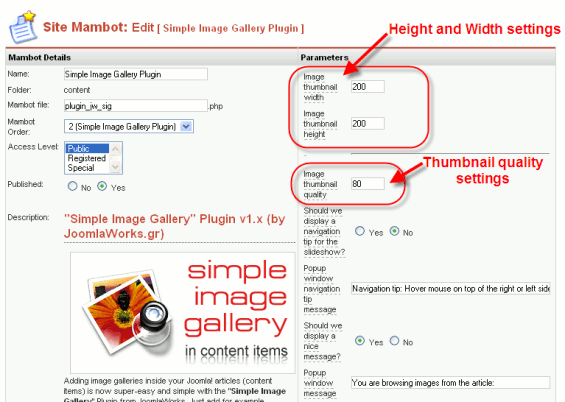
Appearance of the Photo Gallery in your Website
For illustration purposes I created a simple image gallery of thumbnail size 200 X 200 and quality of 80%. I put a total of 12 pictures in the specified folder. The gallery as seen below looks extemely nice. On clicking a thumbnail the full picture is shown with a black background.
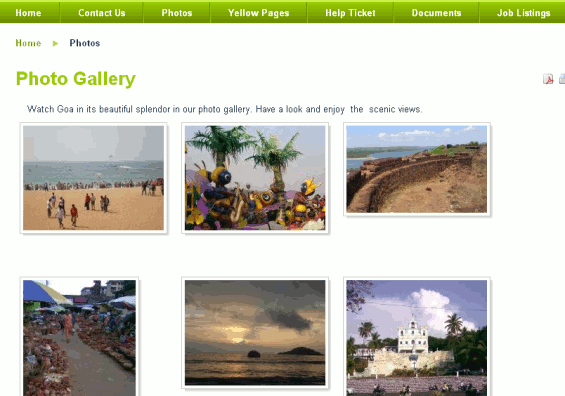
The screenshot of the view of a singe image displayed after clicking on the thumbnail is shown below.

Features of Simple Image Gallery In Joomla Content Management System:
- Very simple to use insert the tag {gallery}foldername{/gallery} in the article where you want the gallery to appear.
- Facility to have multiple mini image galleries and choose the pages where they are to be displayed.
