Document Management in Joomla Content Management System
Docman is a complete document management system for Joomla Content management system. With this extension your regular
dynamic website will allow you to manage all your documents.
Docman also provides a conditional access feature so that you can restrict some or all documents to a particular group of users.
Various groups can be created for the purpose. Additional features such as document search, most downloaded, document lister, latest downloads can also be provided in the form of additional
modules.
Docman Control Panel
The Docman control panel is the central place where you can configure and control the various settings of the document management system in Joomla. The various options are Files, New File, Document, New Document, Categories, Groups, Licences,
Statistics, Download Logs, configuration, Themes, Edit Current Theme and Clear Data.
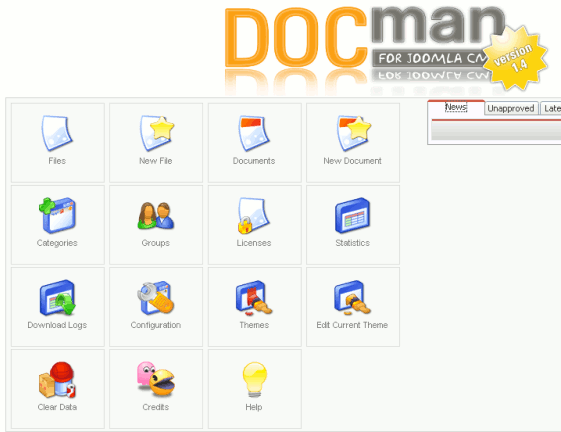
The Files option displays all the files that have been uploaded to the system. The New File option allows us to upload or link files to the system.
In case we are uploading files, it is
advisable to transfer the docman folder where the documents are stored to the images folder and use the media manager from the Joomla administration control panel to upload new documents.
This folder has an htaccess file which prevents direct access
to the folder. This is necessary so that the conditional access system for the documents is applied as per permissions specified by us and site visitors are not able to download files by specifying the path.
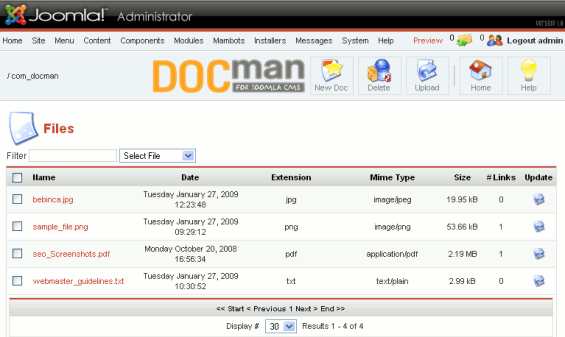
Clicking the Documents icon will list all the documents that have been added to the system. These include the published as well as unpublished documents.
Adding a Document To the Repository and Specifying Permissions
After the files are uploaded they are not available for download or viewing unless they have been so added to the repository.
To do this, we have to click on the New Document icon on the Docman Control panel. A large form will be displayed to us. The top half of the form consists of Name, Category, Approved, Published and Description.
The document has to be approved and published to be visible and available for viewing and download on the front end.
A suitable name as well category has to be selected without which we will not be able to add the document.
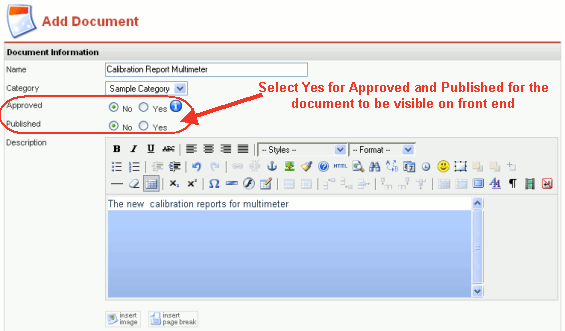
The bottom part of the form consists of Document, Permissions, License and Details. Under document we have to select the document from among those uploaded or specify the link. We can also select a thumbnail for the document.
Under permissions we can select the group which is permitted to view the document. In case we are having paid access system we can create special groups in docman by selecting from the registered users. We can then specify that group as
being permitted to access that particular document. The default setting is Everybody which allows all website visitors to download as well as view the document.
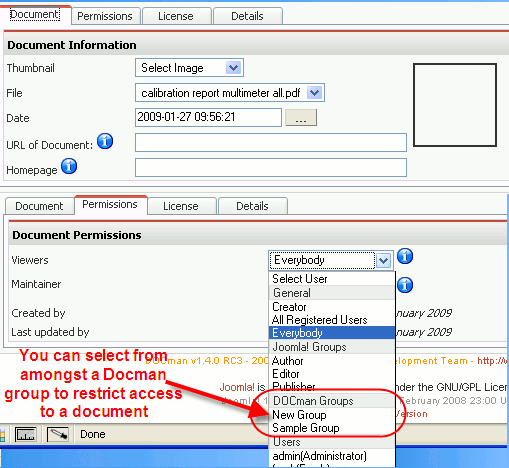
Categories, Groups and Licences For Documents
We can specify various categories to classify our documents. We can add a new category by clicking on category from the Docman control panel and then clicking on New from the page that appears.
We have to enter the category name and title. We can also specify a category description here. Existing categories can also be edited from this page.
Under Groups we can add a new group or edit an existing one. The members of the group can be selected from amongst the existing registered users.
Creating Docman groups is very useful in implementing the conditional
access system for document management and preventing unauthorised access.
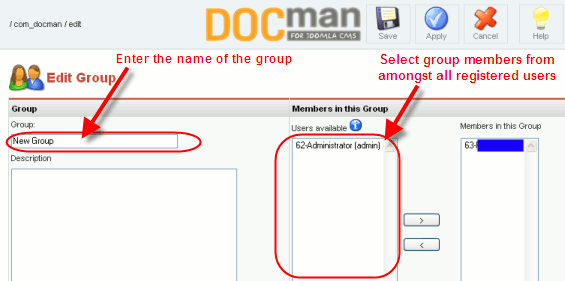
The licenses under which access to the document is allowed to the user can be entered under licenses. Any of these licenses can be selected when entering the details of a document under the New document section.
Docman Configuration
Under Configuration there are several settings like default access settings for the documents, the number of documents listed per page, the extensions permitted and disallowed. The main setting that we have to customise here is the storage folder for the uploaded documents.
Docman Theme Edit
Finally under Edit Theme we can specify the various parameters (properties)
of the document available for download that can be displayed to the site visitor. The screenshot of the front end is shown below.

Features of Joomla Document Management System:
- Facility to add or edit Categories, Subcategories, and manage documents via a simple browser based interface.
- Facility to create groups add and remove users from groups.
- Conditional access system for the documents is implemented as per permissions specified by us.
- If required user will be permitted access to document only after license is accepted.
- The various properties of the documents that are to be displayed to the site visitor can be specified.
- Full fledged Search facility.
- Record kept of of number of times the document is downloaded and optionally the IP addresses that have downloaded or viewed the document can be logged.
- Support provided for setup and configuration of Joomla document management system anywhere in Goa, India as well as also across the world.
