Affordable Online Examination System - Entering and Editing Questions & Creating Question Papers
Viewing, Entering and Editing Questions
The Question Paper Administration section gives us the
following options View Questions, Add Questions, Edit Questions, View Question Paper, Create Question Paper and Edit Question Paper.
To view the questions we just have to select the subject and submit. On the displayed page we will be shown the full list of questions for the
subject.
For entering the questions we have two options we can enter them a single question at a time or prepare multiple questions as a CSV file
in the specified format and upload it as in the screenshot below.

For editing a questions we have to first select the subject and from the displayed page select the question that we wish to edit.
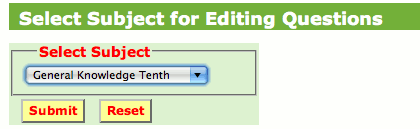
While entering or editing a question, specially when we are using HTML tags we have to remember that we have to use only
single quotes. Figure below shows the data entry for a single question at a time. The question shown below is in plain text.
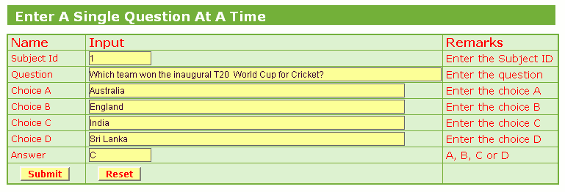
The screenshot below shows the editing of a question which has embedded images in it. Images are included in the affordable online examination software by use of HTML tags.
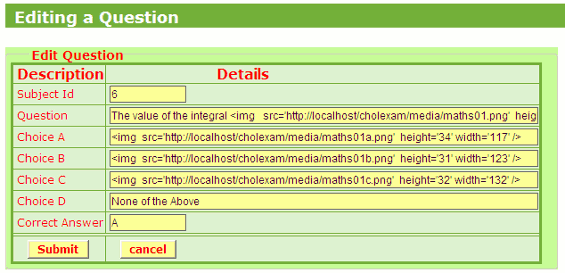
Double quotes ” should not be used under any circumstances.
Creating Question Papers
As mentioned earlier each question paper in the affordable
online examination system consists of 50 multiple choice type questions (Shown in the Screenshot below).
The system can be customised to have 75 questions
or any number that you wish to have. The marking scheme is 1 mark for a correct answer and 0 mark for a wrong answer. This too can be customized as per your requirements.
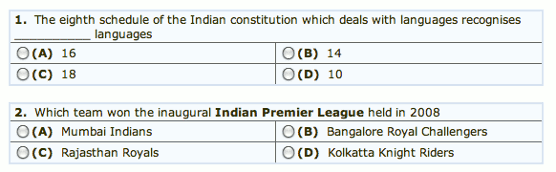
To create a new question paper we have to first select the subject. Once the subject is selected, a composite page will
be displayed with questions to the left and a blank question paper form to the right. The question paper form is divided in two parts. On the top part
we have to enter Question Paper Code, Exam Date and Pass Marks. On the bottom part of the question paper form we have to enter the Question IDs of the selected questions.
Once we have created the question paper we can also view it along with the correct answers.
Editing Question Papers
We can edit Question papers using the Edit Question paper link in the
Question Paper Admin menu.
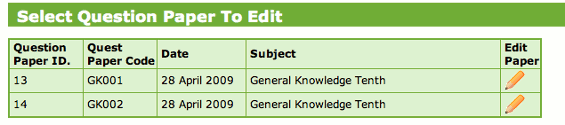
About The Author
Joseph de Souza is a leading Freelance SEO consultant and Web developer in Goa, India with more than 17 years of experience in internet marketing.
He has a proven track record and has has helped several companies increase their traffic many times over and thereby increase their revenue and profits.
Besides English, Joseph has also successfully optimized two German language websites and a Danish language website and obtained outstanding results.
