Brief Guide to Installing and Configuring XAMPP portable
By: Joseph de Souza
First download the file xampplite-win32-1.7.2.exe from Apache Friends website. The exe file is about 28 MB in size.
The version number may have changed now.
After the download is complete click on the file specify the installation directory. It has to be a root directory for a portable
installation (In my case here it is K:\) . Then click on the install button and the installation process for xampplite starts as shown below.
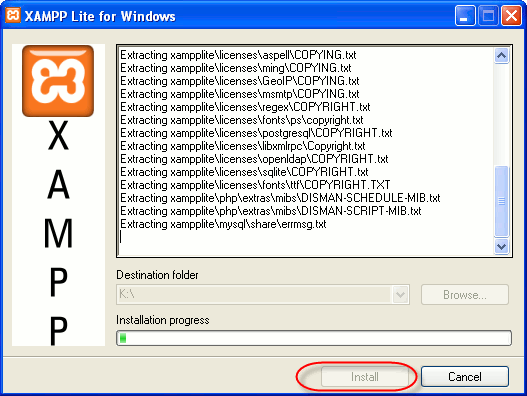
Configuring XAMPP Lite - Setting The Paths
After the installation is complete, if you had used the exe file
for your installation (There is also a zip file available which you can simply unzip into a root directory) the file setup_xampp.bat, located in
the folder \xampp (In my case K:\xampplite) runs automatically.
The first configuration Screen will ask you the question Should I add shortcuts to the startmenu/desktop? (y/n): Answer n
Next screen will display:
Should I locate the XAMPP paths correctly?
Should I proceed? (y/x=exit setup): Answer y to this question
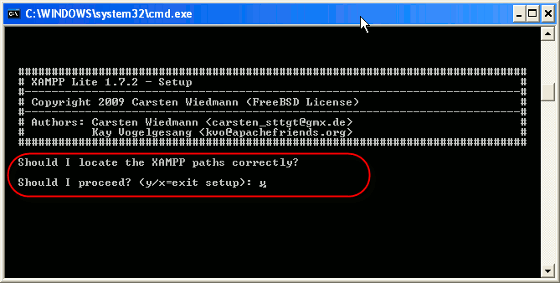
Making XAMPP Lite Installation portable
If we wish to make a portable installation we have to answer y to the next question.
This is extremely important. You should use drive letters, if you want use services. With USB sticks you must not use drive letters.
Should I make a portable XAMPP without drive letters?
Your choice? (y/n): y
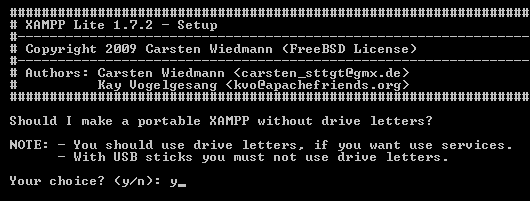
XAMPPLite Installations – Setting the Paths
The paths are now set for the installation. After the paths are set the default time zone will be set and then we will come to the final installation screen.

Completing The Install and Exiting
The final screen that is displayed is as follows:
1. start XAMPP Control Panel
2. relocate XAMPP
(current path: \xampplite)
3. disable HTTPS (SSL)
4. disable Server Side Includes (SSI)
5. enable IPv4 only (current: IPv4/6 (auto))
x Exit
Please choose (1-5/x): x
Here enter x and exit the installation. Your installation is now complete.
About The Author
Joseph de Souza is a leading Freelance SEO consultant and Web developer in Goa, India with more than 15 years of experience in internet marketing.
He has a proven track record and has has helped several companies increase their traffic many times over and thereby increase their revenue and profits.
Besides English, Joseph has also successfully optimized two German language websites and a Danish language website and obtained outstanding results.
[Read full bio]
