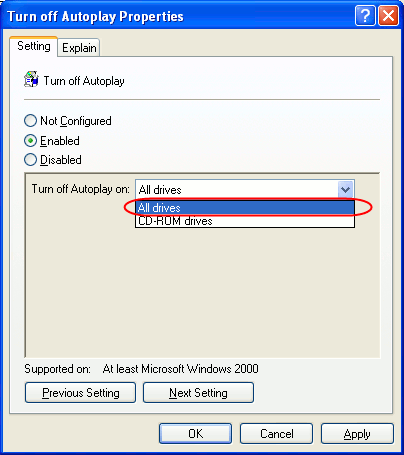Turn Off Autoplay & Prevent PC From Getting Infected
In the present scenario there are numerous viruses and worms just waiting for an opportunity
to infect our computers. Of these there are several which will run soon after the infected media such as a CDROM, DVD ROM USB Pen Drive
or external Hard Disk is inserted into our system.
If we prevent these media from auto running soon after insertion our PC will not get infected by the malware present in the infected media. Below is a brief tutorial
that describes how we can stop autoplay for all devices by turning it off in windows using the group policy editor.
Disabling Autoplay For All System Drives In Windows XP
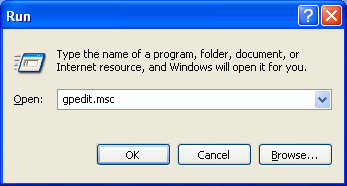
In Windows XP click on the Start button and then on Run. In the window that appears type gpedit.msc as shown in the adjoining figure.
Click OK. The group policy editor window will appear. Under Local computer Policy, navigate to Computer Configuration > Administrative Templates > System.
The various settings Under System will be shown on the left as shown in the screenshot below.
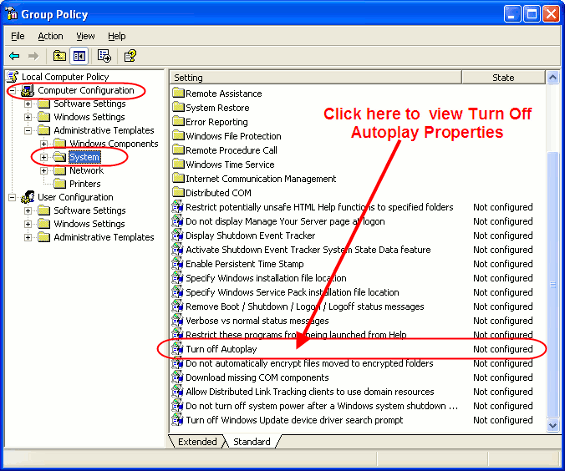
Making Changes To Turn Off Autoplay
Next double click on Turn Off Autoplay. The Autoplay Properties dialog box will be displayed. Here select Turn Off Autoplay On all drives. Click OK.
This is shown in the screenshot below.