Using phpMyAdmin To Administer MySQL Databases
By: Joseph de Souza
PhpMyAdmin is a widely used tool for administering MySQL databases online. This part of the tutorial explains how to create new MySQL databases as well as users and assigning privileges to users. The second part deals with inserting editing or deleting data From MySQL database using phpMyAdmin.
Creating A New MySQL Database
After logging in to phpMyAdmin, we can create a new database by entering the name of the database and clicking on create.
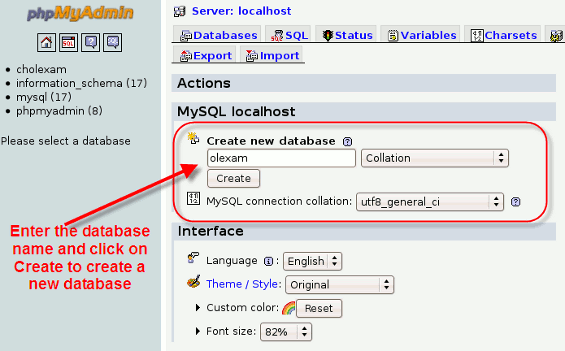
Creating A New User Using PhpMyAdmin
To add a new user click on Priviledges. After the Priviledges page is displayed, Click on Add a new User. The form to add a new user will be displayed.
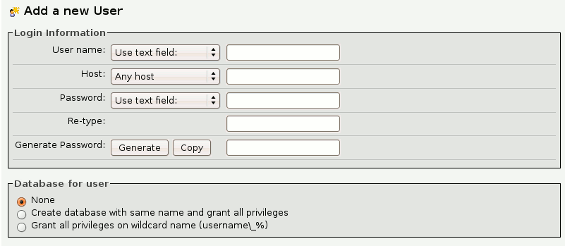
Granting Privileges To A User on A Particular Database
Wherever possible grant only access to a particular database for an user. i.e. create different user names and passwords for each database.
This way even if an unauthorised person gets hold of a password, the potential damage will be restricted to a single database.
To tighten up things further on the security front, grant the user only as much privileges as necessary. For example full privileges are required
only during the creation of the various tables of the Affordable Online Examination System. Thereafter only Data privileges (i.e. SELECT , INSERT, UPDATE, DELETE) are required.
To add (or edit) privileges for an user, click on privileges. The complete list of users( which you are authorised to administer) will be displayed . Click on the
icon next to the user whose privileges you wish to modify. In the screenshot below we are editing privileges for user olexam.
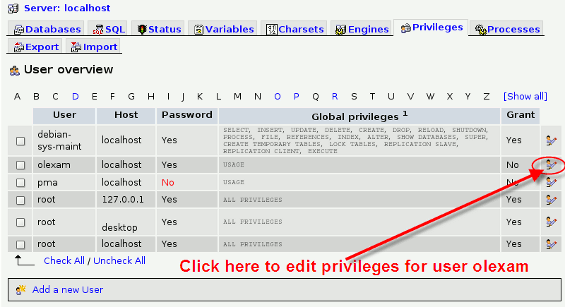
From the page that appears navigate to the Database-specific privileges section. Under Add privileges on the following database select the database aolexam or any other database that you wish to grant privileges to the selected user.

In the next page, Under the User 'olexam'@'localhost' - Database aolexam : Edit Privileges. Navigate to the Database-specific privileges. Under Data click on the check boxes for SELECT, INSERT, UPDATE, DELETE as shown in the screenshot below and then click on the GO button.
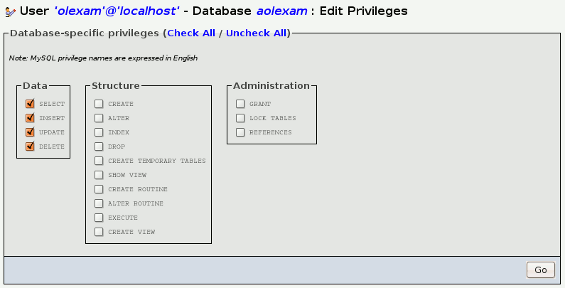
We can then navigate to the database aolexam by clicking on the database name on the left side. From the page that appears click on privileges and a view similar to the screenshot below will appear. The list of all users having privileges on the database aolexam will be listed together with their privileges. This is a nice method of verifying that everything is in order.
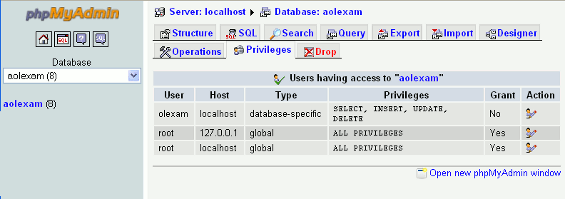
About The Author
Joseph de Souza is a leading Freelance SEO consultant and Web developer in Goa, India with more than 15 years of experience in internet marketing.
He has a proven track record and has has helped several companies increase their traffic many times over and thereby increase their revenue and profits.
Besides English, Joseph has also successfully optimized two German language websites and a Danish language website and obtained outstanding results.
[Read full bio]
