iTALC - Display Teachers Desktop Or Presentations On All Computers On The Network
ITALC stands for Intelligent Teaching And Learning with Computers. iTALC is an extremely useful and powerful tool for teachers. By using iTALC you can view and control other computers in your network in several ways. The teacher can view each students desktop and monitor their activities. Italc has a facility to show the teachers desktop in a window or full screen mode to some or all the students at the same time. In the full screen mode the input ports of a student are disabled. This system can be installed on a Local Area Network (LAN) and can be used to give presentatons to all the some or all the computers in the network. It currently supports Linux as well as Windows 2000/XP/Vista. It is a GNU GPL (Open Source) Software.
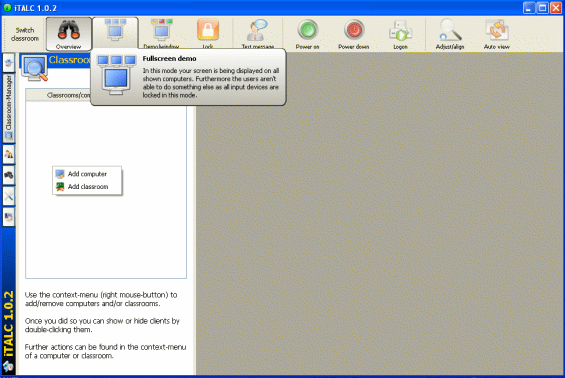
Features of iTALC - An Online Learning Tool
Overview Mode of iTALC
The Overview mode is the default mode in iTalc which gives us an overview of all the visible computers in the network. Also we have to compulsorily enter this mode for leaving the demo mode or for unlocking any desktop that we have locked.
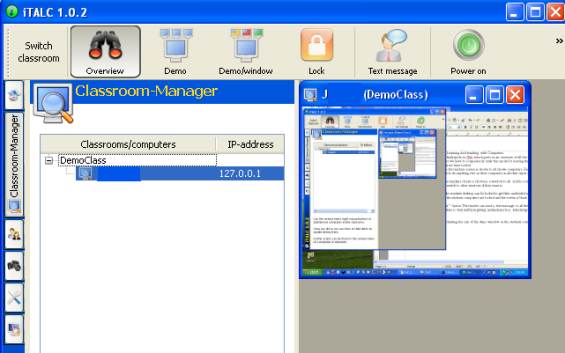
Full Screen Demo Mode of iTALC
In the Full Screen demo mode the teachers screen is shown to all shown computers. Further in this mode the students are not able to do anything else on their computers as all their input devices are locked. In the demo window mode the teachers screen is shown in a window to all visible computers . Further in this mode the students can switch to other windows if they want to.
Locking Student Desktops and Sending Messages
Lock: Using this feature all the students desktop can be locked to get their
undivided attention. In this mode all the input devices of the students computers are locked and the screen is
black in color.
Sending Text Message: Using the "Send Text Message" Option The teacher can send a text message to all the
selected students computers. This feature is very useful in giving instructions to a selected group
or all students at the same time.
There is also the facility for adjusting the size of the demo window on the students computers.
The Classroom Manager in iTALC
The classroom manager allows us to see a students desktop by clicking on the students (Computer) name.
We can add new classrooms or add students to the existing classroom from this panel.
This is done by right clicking which will display the context menu . Besides adding students to
existing classroom or adding new classrooms, this menu also allows us to perform several tasks related to
the current (Selected) classroom. Using make a snapshot feature we can take a snapshot of the desktop of the
selected students computer. Other options available here are send text message, logon, logout, power on, reboot
and power down. Thus a teacher is able to monitor a students desktop in two ways
he can see it by clicking on the students name and he can also take a screenshot of the students desktop.
The logged in users panel displays all the students that are currently logged in. We can also export the list of currently logged in users as a text file.
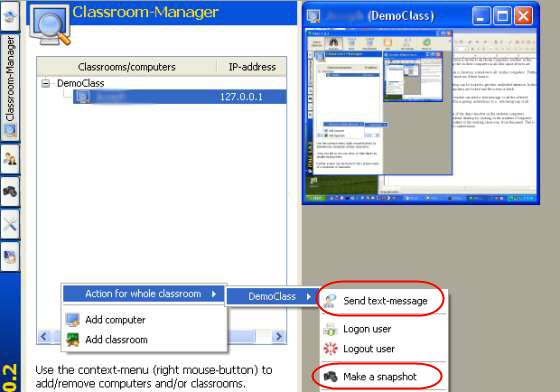
iTALC - Snapshots Panel
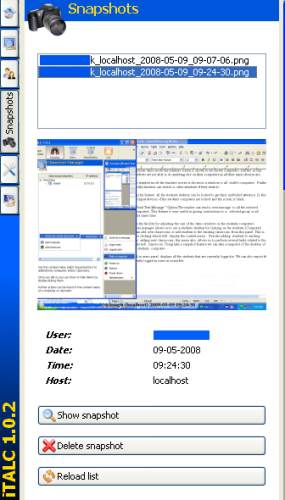
The snapshots panel gives us a list of snapshots of the students desktop and we can select
the one which we want to be displayed.
The snapshots are clearly labeled with the students name,
the host name or the IP address as well as the date and time.
By clicking on the Show snapshot
we can view the desired snapshot. The time, date as well as all the other details mentioned
earlier are also stamped on the snapshot. This provides another tool to monitor the students.
iTALC Configuration
Under Your iTALC-Configuration you can set various settings
depending on your requirements. Your role - teacher or student can also be set here.
A student can join a network just by installing the iTALC client.
While
installing the client a student has to provide the client key (Public Key) of the network which
he wishes to join. This can be emailed to him as it is only about 600 bytes in size.
Advantages Of iTALC
This software is very useful for teaching various subjects and specially for demonstrating
the use of various software in a class of networked computers as well as over the internet
where the students may be at different physical locations.
Italc is also very useful
for giving demos of products by a head office to its marketing offices or branch offices all
over the country or on a company wide local area network.
This software provides an
excellent replacement for the network of VGA splitters and switching system, and moreover
the system of using VGA splitters can cover only a small physical area.
Features of iTALC-Online Learning Open Source Software:
- Italc has a facility to show the teachers desktop to some or all the students at the same time.
- Teacher can send a text message to all the selected students computers.
- The students desktop can be locked (In Full Scrteen Demo mode) to get their undivided attention.
- Using the "Send Text Message" Option The teacher can send a text message to all the selected students computers.
- The snapshots feature enables us to take a snapshot of the desktop of the selected students computer.
- This software provides an excellent replacement for the network of VGA splitters and switching system
